Import tops lists saved in LAS, or ASCII format into the GeoSyn tops list so that they're available to your current synthetic.
When importing tops, you have the option of overwriting existing tops in the list, if you keep the current tops, imported tops with the same name appear alongside them.
To duplicate and then modify an existing tops list within GeoSyn, see Related topics below.
To import tops from LAS and ASCII files:
1. From the File menu, point to Import, click Tops, and then select LAS file.
The Import Tops dialog box opens.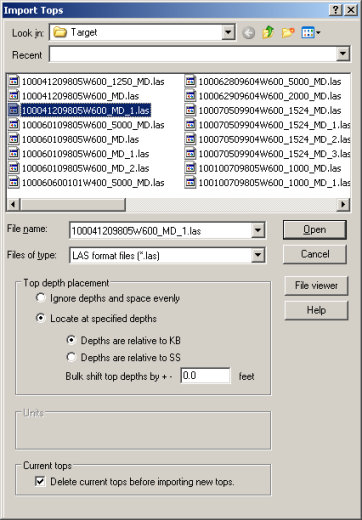
2. Select the desired LAS file and select the depth placement options, units, and whether to delete current tops if importing into a tops list that's already populated, and then click Open.
The Select
a recipient tops list dialog box opens.
3. Select the list to which to import the tops or click New top list and define a new tops list, and then click OK. Shift+Click or Ctrl+Click to select more than one tops list to import into the list of tops.
